VMware
虚拟化引擎
VMware 可以使用处理器支持的虚拟化引擎:
直接使用 VMware 的虚拟化引擎,可能无法启动虚拟机,请先进行以下设置。
先禁用包括 适用于 Linux 的 Windows 子系统 在内的所有 Windows 虚拟化引擎,再启用 VMware 的虚拟化引擎。[1]
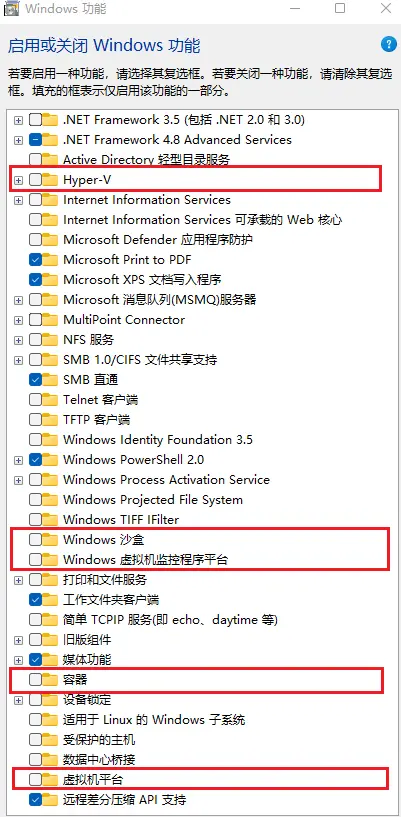
使用管理员权限打开终端,输入以下命令:
bash
dism /online /disable-feature /featurename:Microsoft-Hyper-V-All /norestart
dism /online /disable-feature /featurename:Containers-DisposableClientVM /norestart
dism /online /disable-feature /featurename:VirtualMachinePlatform /norestart
dism /online /disable-feature /featurename:Containers /norestart
dism /online /disable-feature /featurename:Microsoft-Windows-Subsystem-Linux /norestart
dism /online /disable-feature /featurename:HypervisorPlatform /norestart接着需要关闭内存完整性:
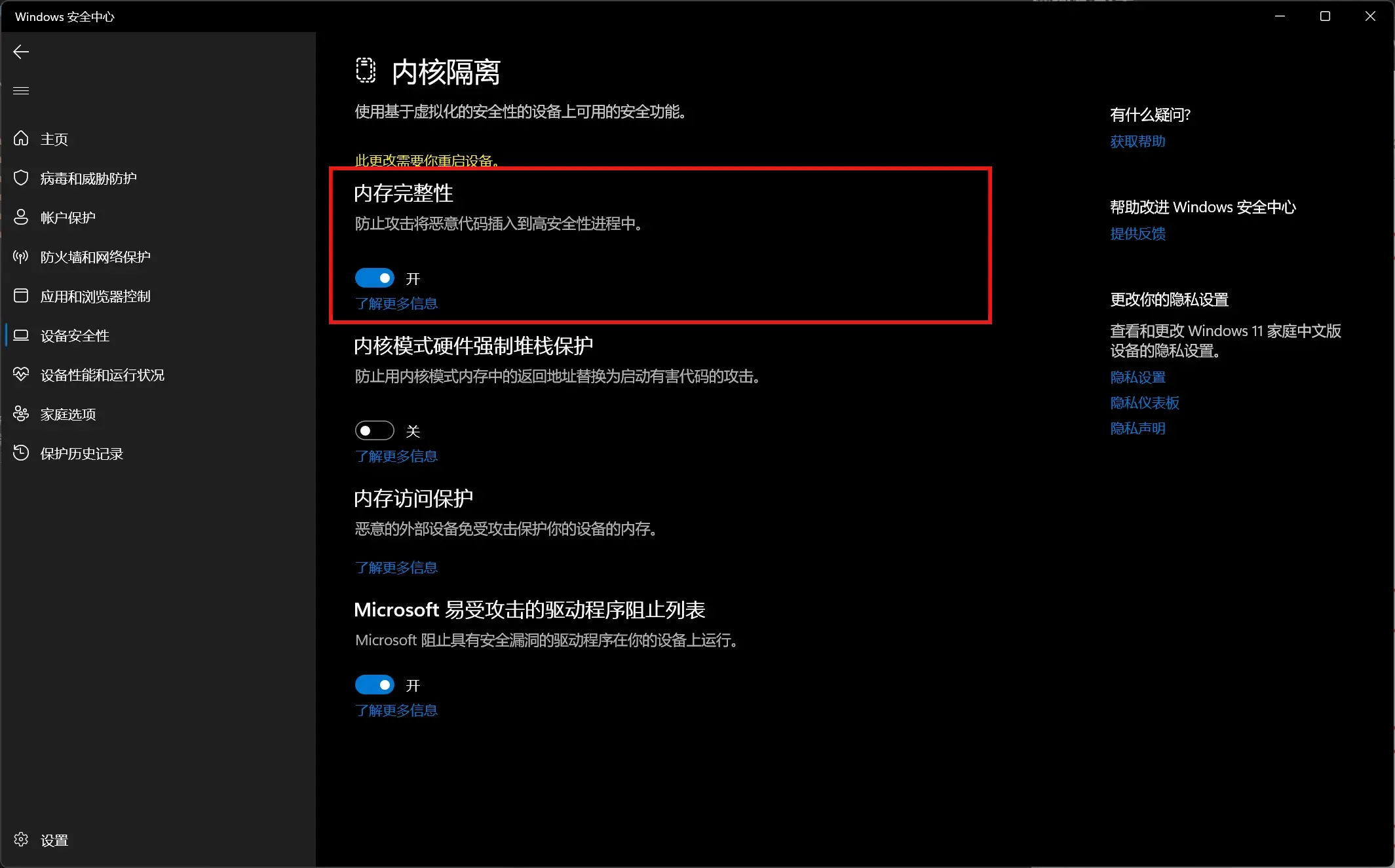
或使用管理员权限打开 PowerShell,输入以下命令:
powershell
Set-ItemProperty -Path "HKLM:\SYSTEM\CurrentControlSet\Control\DeviceGuard\Scenarios\HypervisorEnforcedCodeIntegrity" -Name "Enabled" -Value 0最后重启电脑。下面就可以使用 VMware 的虚拟化引擎了。